Registration
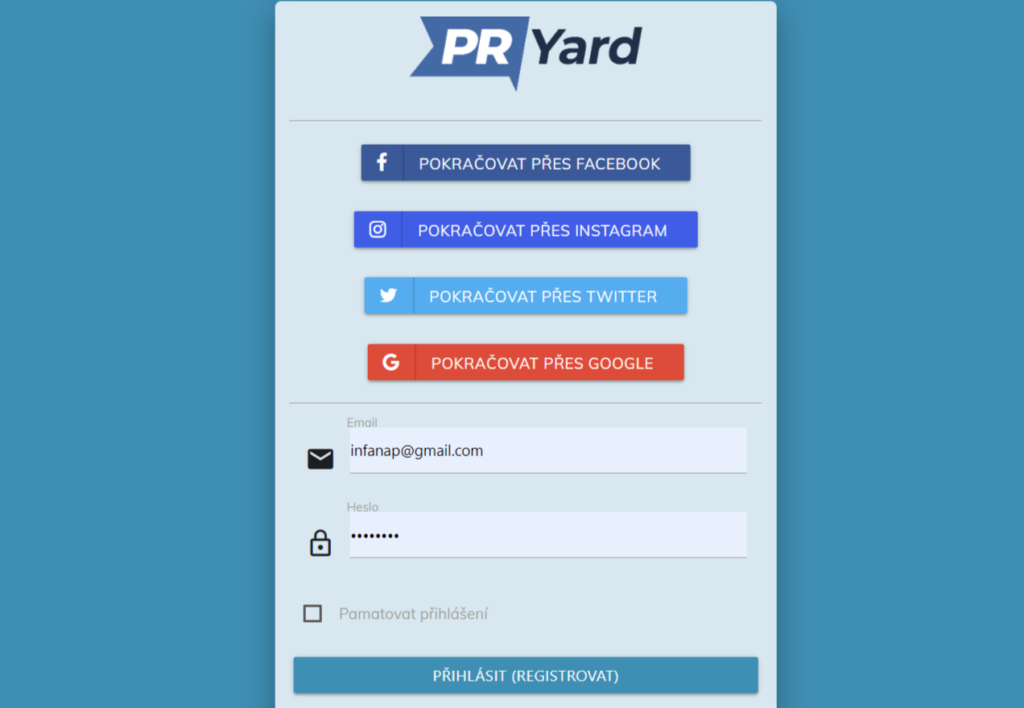
Access to the system is at “market.pryard.com“. You can enter the system with one of the buttons for sign up through your favorite social network or via email and password. During your first entry an account will be automatically created for you, so there is no need to register.
Basic settings
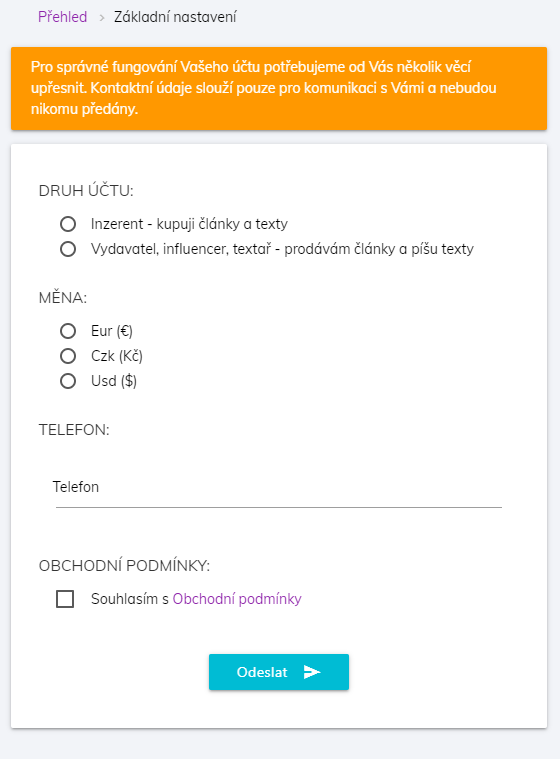
After your first entry to the system you will be asked for a few information required for basic settings:
- Type of account: advertiser (choose) or publisher
- Currency: choose between Czk (Kč), Eur (€) and Usd ($)
- Email: if it is not available on your social network
If your social network does not provide an authorized (verified) email address or you have chosen to log in using your email address, an authorization email will be sent to your email with a link to verify your email address, which has to be visited.
Administration
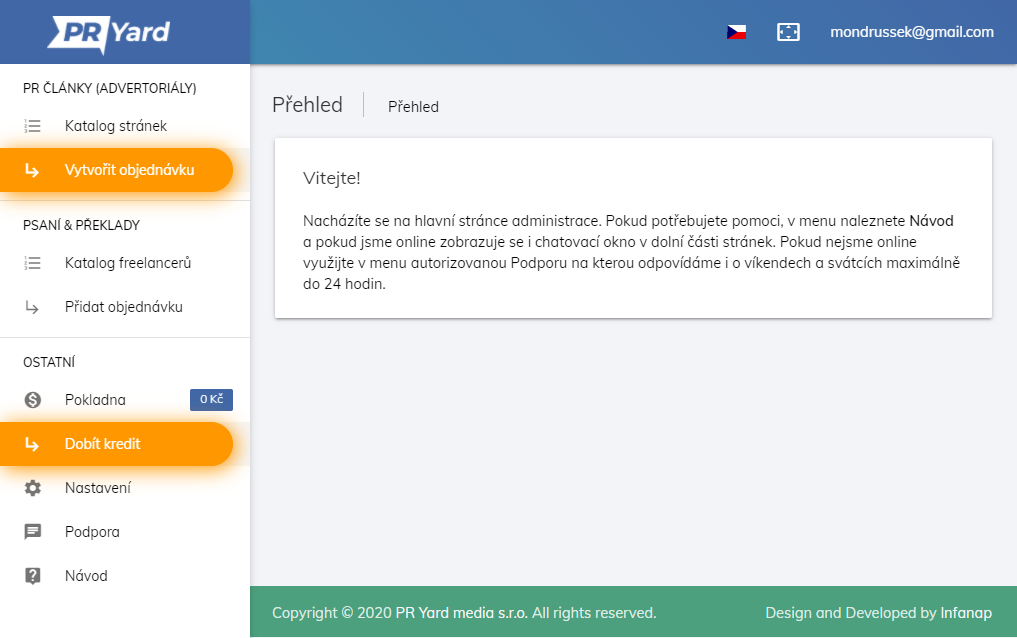
On the left in the administration you can find the menu, which is separated into three parts. First part “Articles & Posts” includes a catalog of sites and a list of your active orders, if you have any, and a link to create an order.
At the top right below your email address is a secure logout link.
All important information is displayed on the main page of the administration. Your trades in progress and your orders are displayed here.
Increasing of credit
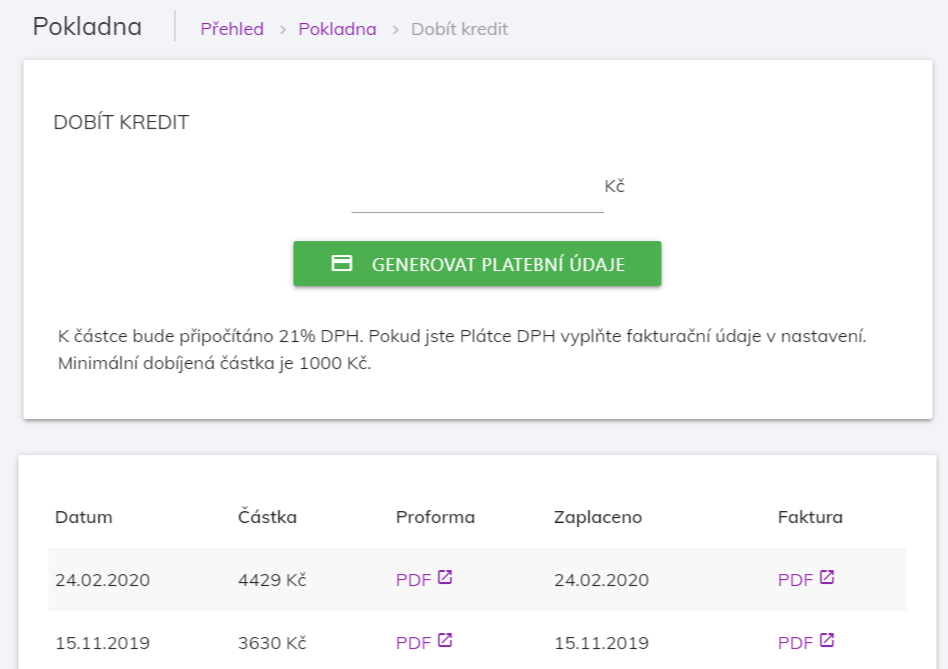
Link to increase credit can be found in the upper menu “charge credit”.
Before you first charge your credit you have to fill in your billing information, you can find the form for your billing information under the form for charging credit.
In the form for increasing your credit fill in the amount you want to charge. The Minimum amount is 50€ (1000 Kč, 50$). + 21% VAT will be added to the amount. If you gave us a valid VAT ID while filling your billing information, reverse charge will be used and on invoices will be 0% VAT. In this form you can make a basis, which can be seen in the chart under the form.
In the payment overview chart, you will find a link to the proforma (prepayment invoice) in the PDF download. Payments are matched according to the variable symbol (VS) in the proforma. You will also find a link for online payment by credit card here.
Card payments are credited immediately. Payments through a bank account are credited every 5 minutes
Each time you recharge your credit, you will receive a link to download the tax document by email. It is also possible to download the tax document from the credit increase overview chart..
Creating an order assignment
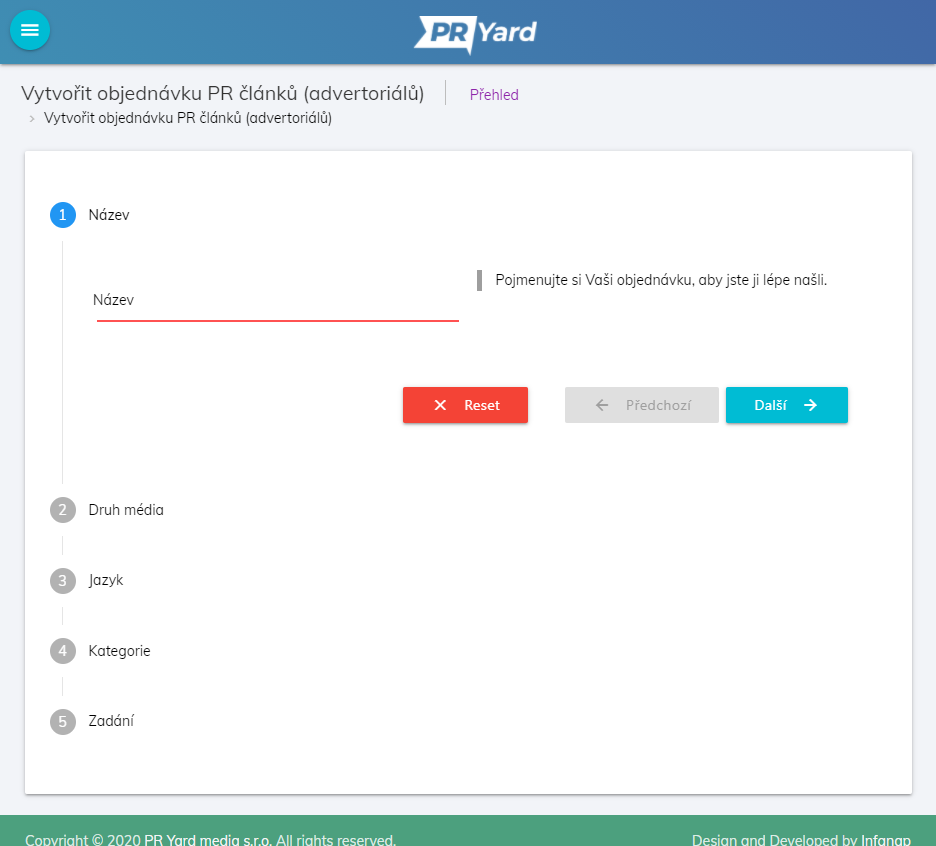
You can find the link “Create an order” in the left menu in section “Articles & Posts”. Form includes this points
- Title – name your order assignment. You can see it under this name.
- Placement – choose where you want your articles to be published. We offer websites, Instagram, Twitter, Facebook and Youtube.
- Language – choose in which languages you want your articles and posts. We offer articles and posts in Czech, English, German, Polish and Slovak.
- Category – choose which category of media you want
- Promoted website – Your website or social network account you want be promoted
- Keywords/hashtags – fill in main words related to your demand
- Assignment – write down all the publisher, who will write the article for you, needs to know about and what you want him to mention in the article. The more information you write down the better. If you want to publish an already written article you can copy it in this section.
- Attachments – here you can attach pictures which should appear in the article. You can also attach an already written article you want to publish.
After you save your order, you will be redirected to the administration main site. New order will appear first at the list of orders. If you have enough credit, your order begins to appear to publishers/influencers as demand and they will start sending you offers right away. The offers will be tinted yellow.
Editing the order assignment
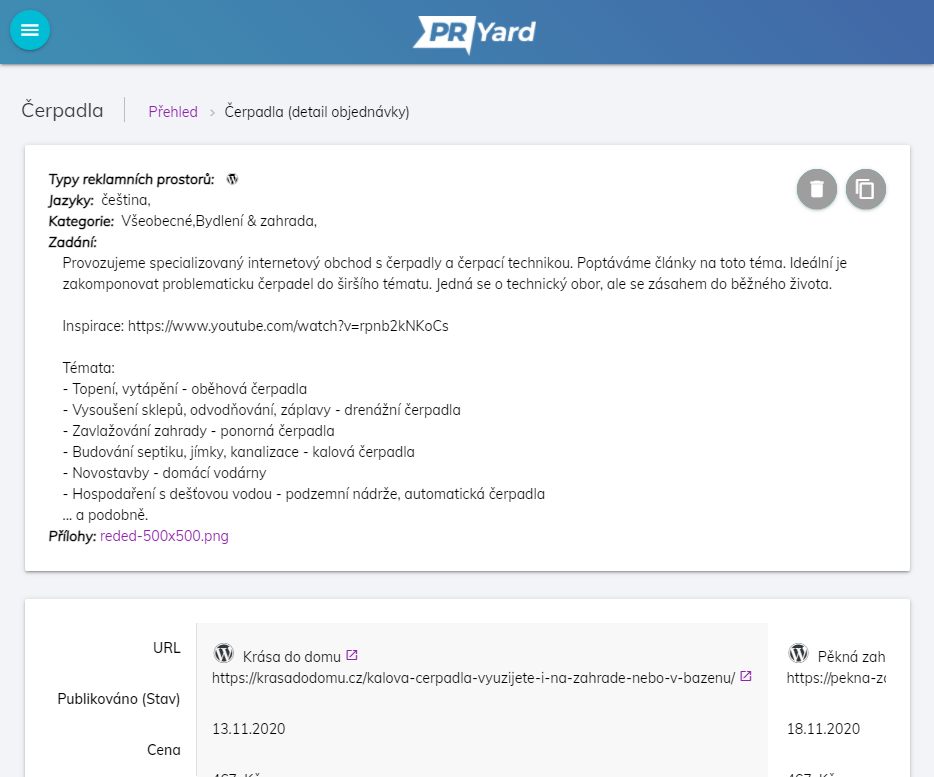
You can edit your order anyway you need to until the first acceptance of trade. Then the editing will be blocked, so the assignment won’t be changed while the publishers are working on it. In the list of orders (click on the name of the order in the left menu) you will find a button for editing the order assignment. Right next to this button you will find a grey button for archiving your order assignment. Once you archive your order the publishers won’t be able to see it and you won’t see it in the left menu and in overview on the administration main page. On the administration main page under the list of orders you will find a link for entry to archive. You can browse through archived orders including completed trades and retrieve them anytime.
Choosing from catalog of websites
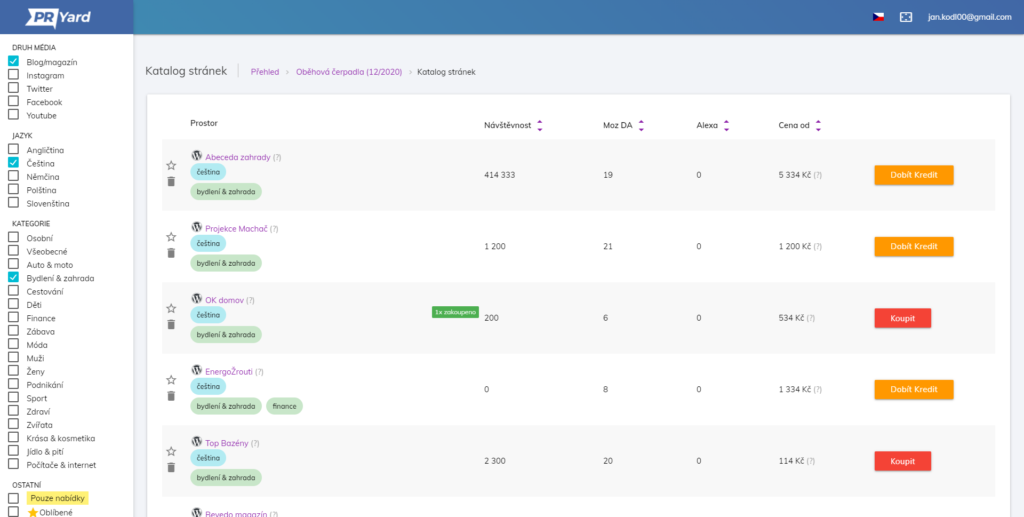
You can find the button to enter the catalog in the left menu.
In the left section of the catalog you will find filters for records in the catalog. You have to confirm your chosen filters with the button below “Send”. You can sort the listed records using the arrows next to the parameters.
Icon in the left section of the list identifies the type of placement (website, social network). If you click on the name of the website you can see the website in a new window. Holding the cursor next to the question mark next to the page title will show you a detailed description of the page itself. The primary language of the page is also displayed. The main category of the page (car, household, cosmetics,…) is displayed below the name.
Parameter columns are displayed according to the types of media that are displayed. when you select only websites, the columns for social networks do not appear and vice versa.
The stated “Price from” is the price for the publication. After hovering the mouse over the question mark at the price, you will see the entire price list of the selected page.
The catalog listing is not paged and displays a maximum of 500 matching pages. If the list is not enough for you, it is advisable to use other parameters in the filtering.
You can add (buy) an unlimited number of publications to one order.
Note: only pages that meet the minimum standards listed below are included in the catalogue.
Websites:
- Ahrefs DR10+
- The value of organic keywords and organic traffic is equal to or higher than Ahrefs DR
- The number of domains that link to the site is no more than 10 times the number of domains that link to the site
- Linking domains are >50% dofollow
- Backlinks are <50% nofollow
Social accounts:
- Minimum of 1000 followers
- Minimum 1% engagement
The course of trade
Ordering in the catalog
The red “Buy” button is displayed in the catalog. By clicking on this button, you will see a window with a price list, where you can choose the services you are interested in on the site.
The article can be written by the site operator (written by the author) or by the copywriters of the PR Yard service (written by PR Yard). If you do not choose to write, the system will ask you to deliver the article for publication in the store detail. Writing from the author of the page can sometimes be mandatory if the owner of the page does not publish texts written by someone else. If you choose to write from PR Yard, you will receive an original written article with a length of 2 standard pages (3000 characters without spaces, approximately 500 words).
Below the price list, the price for the selected services is added up, you can adjust this final price and thus make a counter-offer to the seller. Warning: significantly lower counter-offers are often rejected.
If the line is not colored yellow, you send the offer of the shop to the publisher. When sending the offer, the corresponding part of the credit will be blocked at the cash register. If the publisher does not respond within 3 days, the offer will be canceled and your blocked credit will be unblocked. The publisher can send you a counter-offer to your offer if he is not satisfied with your price. If you do not respond within three days, the counter-offer will be canceled and your offer with it.
Publication of the submitted article
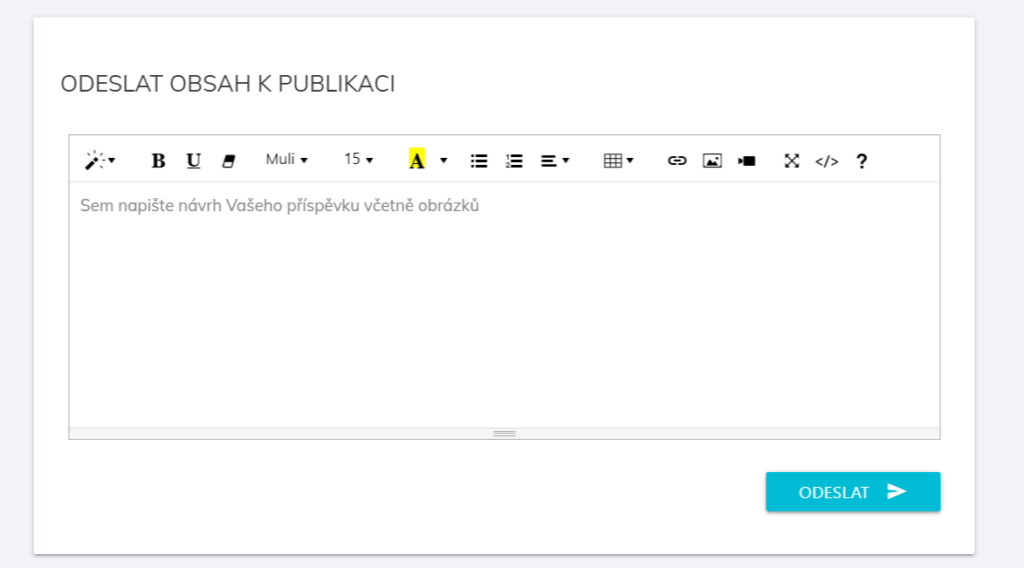
If the campaign is a “publication only” campaign, you will be prompted to deliver the finished article to the publisher. The publisher has 5 days to publish. After publishing the article, our inspectors will check whether the published article corresponds to the article you delivered. The inspectors will approve the corresponding article and you will see the URL of the published article. In case of mismatched articles the inspectors will complain and communicate with the publisher remedy. If the article is not published, the trade will be canceled.
Writing and publishing an article
After arranging the deal, the publisher has to send a draft article for your approval within 5 days. You can use chat to request changes to an article. If the proposal is not approved by you and the communication stops for more than 3 days, the inspectors will enter the trade. The inspector will try to communicate the proposal to your satisfaction. If no agreement is possible, the trade will be canceled. After approval of the proposal, the publisher has 5 days to publish the article. After publishing the article, our inspectors will check whether the published article corresponds to the article you delivered. The inspectors will approve the corresponding article and you will see the URL of the published article. In case of mismatched article the inspectors will complain and communicate with the publisher remedy. If the article is not published, the trade is canceled.
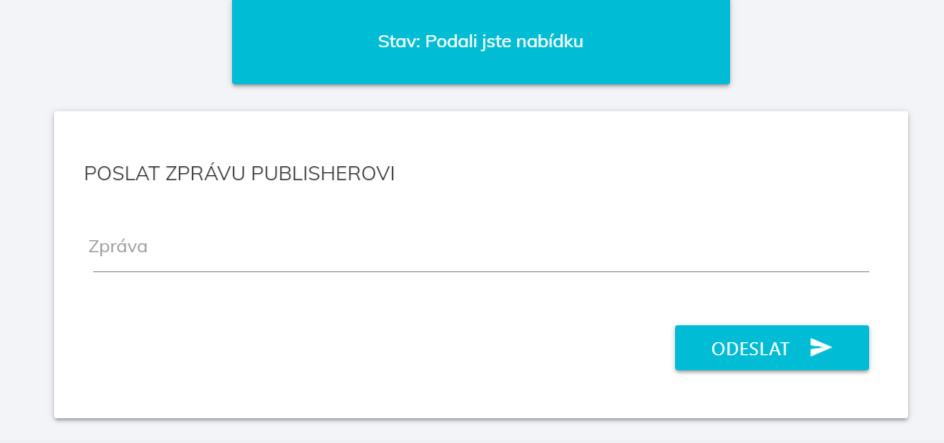
During the trade, you can communicate with the publisher at all times in the details of the trade using the internal chat.
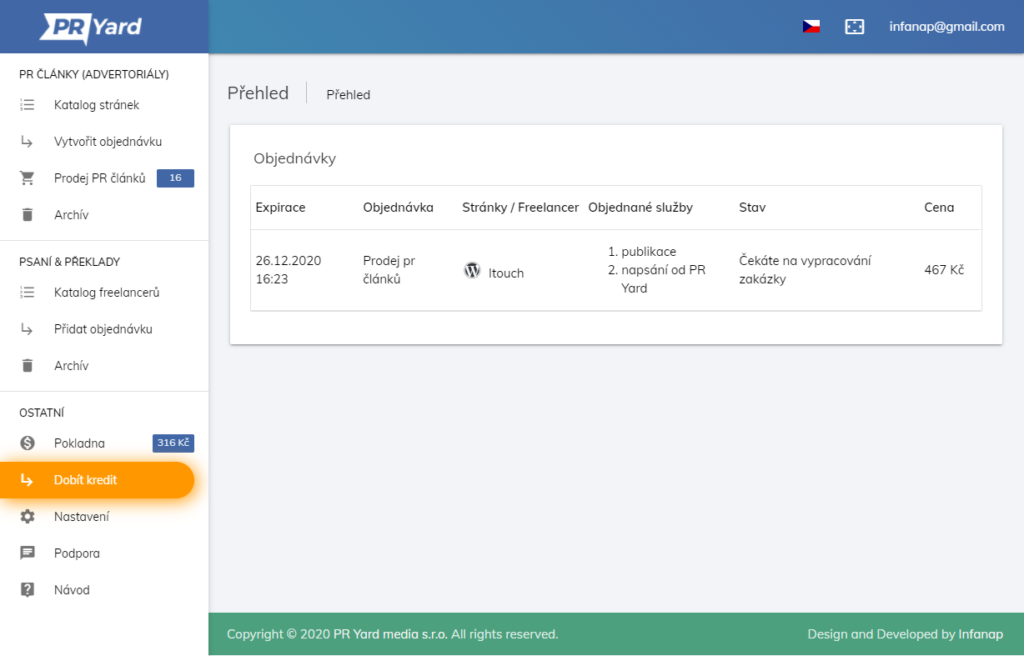
The addresses of published articles, including the date of publication and the price, can be found in the details of the campaign.
Authorized support
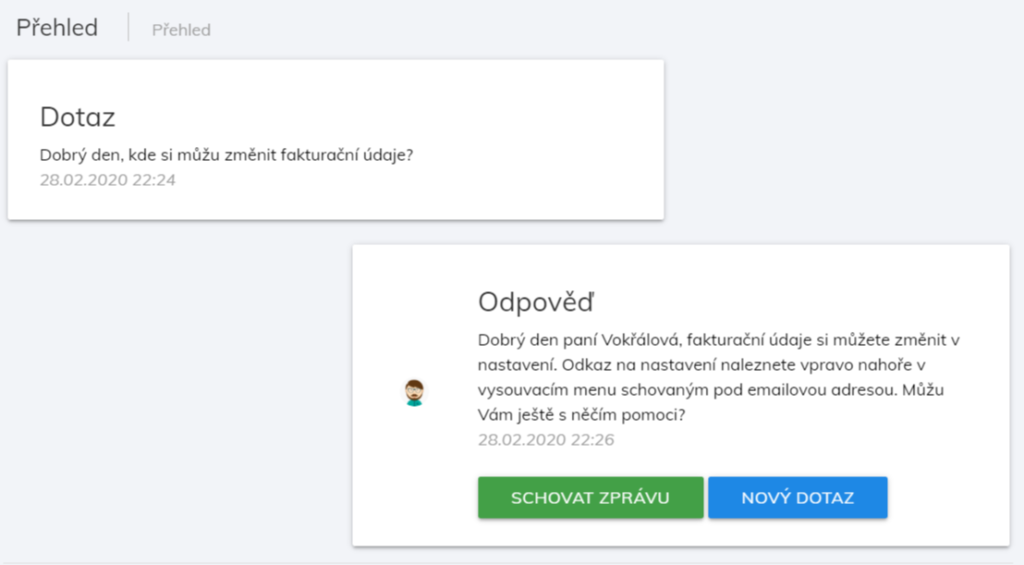
If you have any problems or questions, use authorized support in the administration. If we are online, a chat window will appear in the lower right corner. If we are not online, then in the menu there is a “Support” button. We respond to every question within a maximum of 24 hours.