Registration
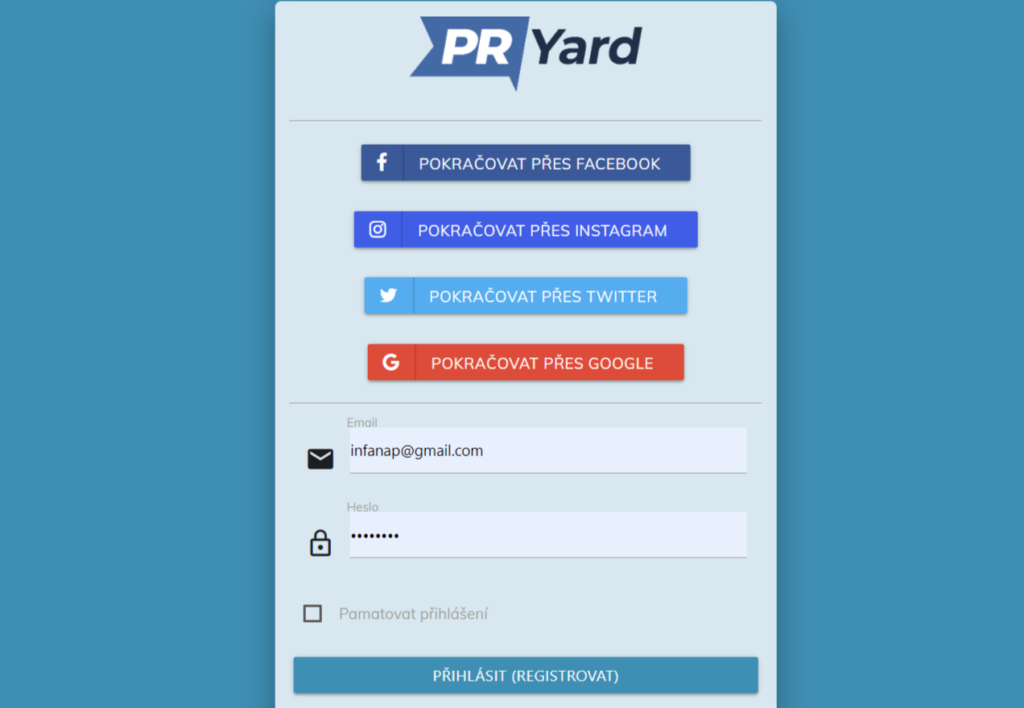
The system entry page is at “market.pryard.com“. You can enter the system with one of the buttons for logging in via your favorite social network or with an email and password. The first time you enter the administration, the system will automatically create an account for you, so you do not have to register.
Basic settings
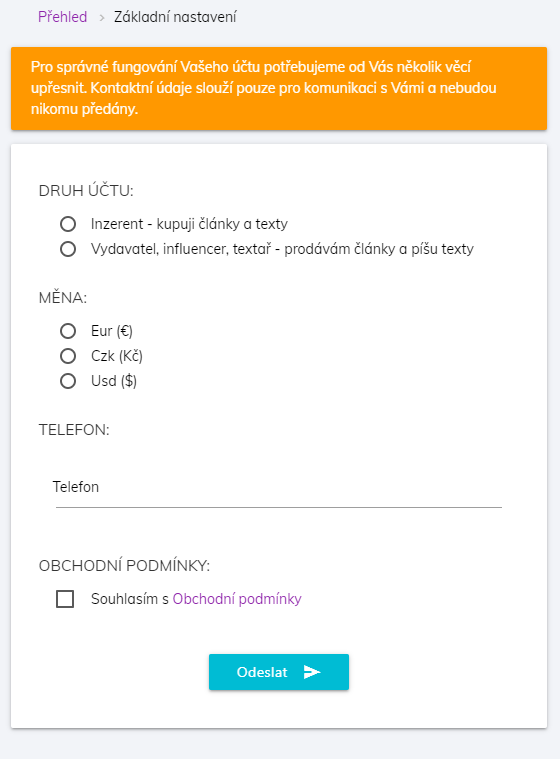
After the first entry into the system, the administration will ask you for some necessary data for the basic settings:
- Account type: publisher (choose) or advertiser
- Currency: choice between EUR (€), CZK (CZK) and USD ($)
- Email: if your social network does not provide it
If your social network does not provide an authorized (verified) email address or you have chosen to log in using your email address, an authorization email will be sent to your email with a link to verify your email address, which must be visited.
Administration
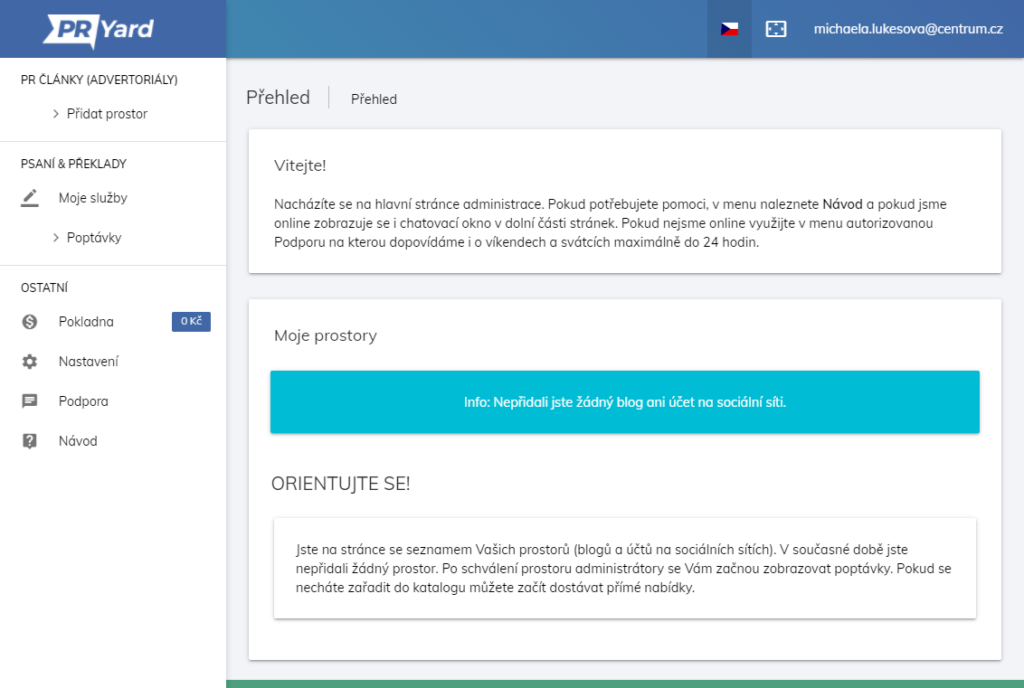
In the administration you will find the menu on the left. The menu is divided into three parts. The first part “PR articles” contains a list of your active sites / accounts, if you have them. And a link to add a new page.
At the top right below your email address is a secure logout link.
All important information is displayed on the main page of the administration. Your negotiated trades and your premises are displayed here.
Add a site / social account
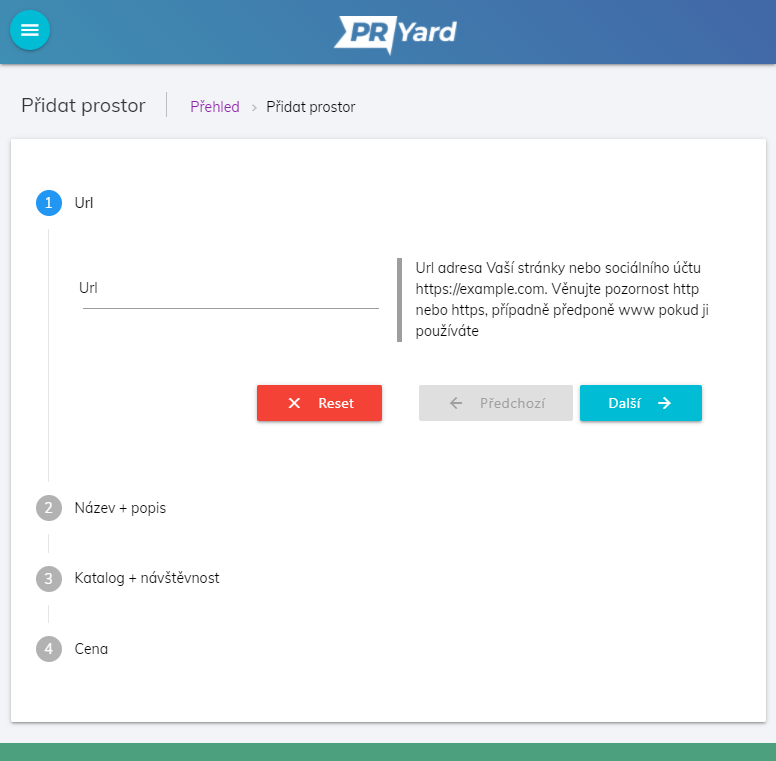
You can find the “Add space” link to add a page or social account in the left menu in the “PR articles” section. The form contains the points listed below.
- Url – enter the web address of your site or social account. Instead of typing it manually, copy the address from the browser’s address bar to include the correct domain prefix (https: // or www.).
- Name – enter the name under which you (and the advertisers) will see your page in the menu. The URL address (RozarkyRecepty.cz) is not a suitable name, the word name (Rozarky recipes) is more suitable.
- Language – select the language in which the content of the website is written. If you are writing in multiple languages, select the one you are writing in more often.
- Description – write everything important about your site, this description will be displayed to advertisers in detail about your space. Add the conditions of your publication (pictures, links, nofollow, length of the article)
- Include in public catalog – Choose whether you want advertisers to see your space in the catalog and be able to offer you deals without you having to promote yourself . If you are not included in the catalog, advertisers will see your space only when you put an offer for the campaign.
- Traffic – fill in unique traffic per month (UI)
- Price – enter the price for the separate publication of the article. Fill in the price for which you will create a post and possibly other services that you offer.
Only sites that meet the minimum standards listed below are accepted.
Websites:
Ahrefs DR10+
The value of organic keywords and organic traffic is equal to or higher than Ahrefs DR
The number of domains linked to is no more than 10 times the number of domains linking to the site
Linking domains are >50% dofollow
Backlinks are <50% nofollow
Social accounts:
Minimum of 1000 followers
Minimum 1% engagement
Space adjustmen
You will find a link to modify your space (name, description, prices, etc.) on the main page of the administration in the overview of added spaces in the form of a blue pencil.
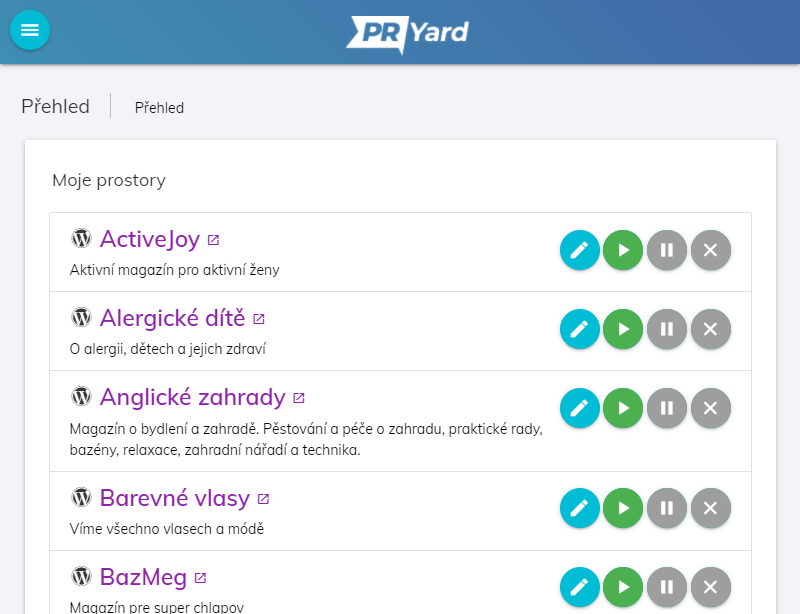
Switch space on, off and delete it
On the main page of the administration, there is a traffic light with three buttons to the right of each area. If a button is colored, it means the current state of the space.
- On (right arrow, green play) – the space is active, it can be displayed in the catalog.
- Paused (2 vertical bars, orange paused) – space is paused. If it is enabled in the catalog, it does not appear. If you have made offers, they are not displayed to advertisers. Suitable if you are going on holiday and you know that you cannot react to trades and you do not want to spoil the score of completed trades.
- Delete (cross) – deletes the space from your account.
Offering to inquiries
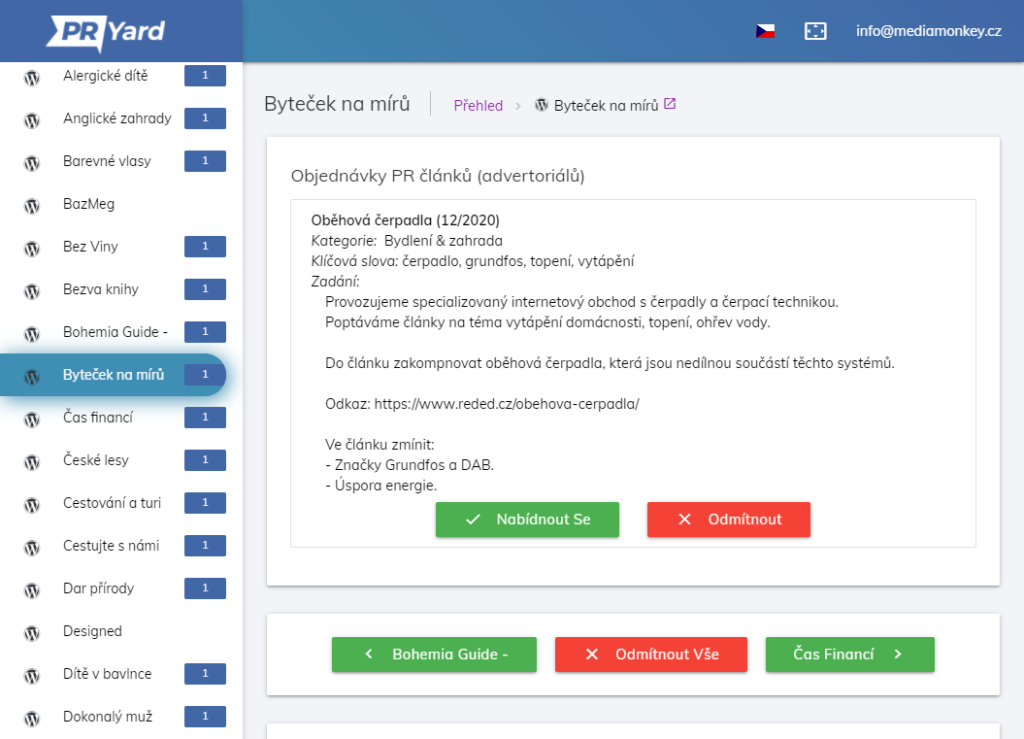
In the left menu next to the space names, you can see the number of matching campaigns to which you have not yet responded. By clicking on the name of the space in the left menu or in the overview on the main page of the administration, you will get to the list of campaigns for the given space.
To offer, click on the green “Offer” button. This way, the space will appear to the advertiser in the catalog, regardless of its inclusion in the catalog, with a colored highlight”.
If the campaign did not appeal to you, you can click on the red “Decline” button. This button will remove your space from the catalog for the advertiser if you have been included in the catalog.
Below your campaigns, you have a red button for bulk declining of all campaigns, and green buttons to move between spaces if you have more than one.
The course of trade
Publication of the delivered article
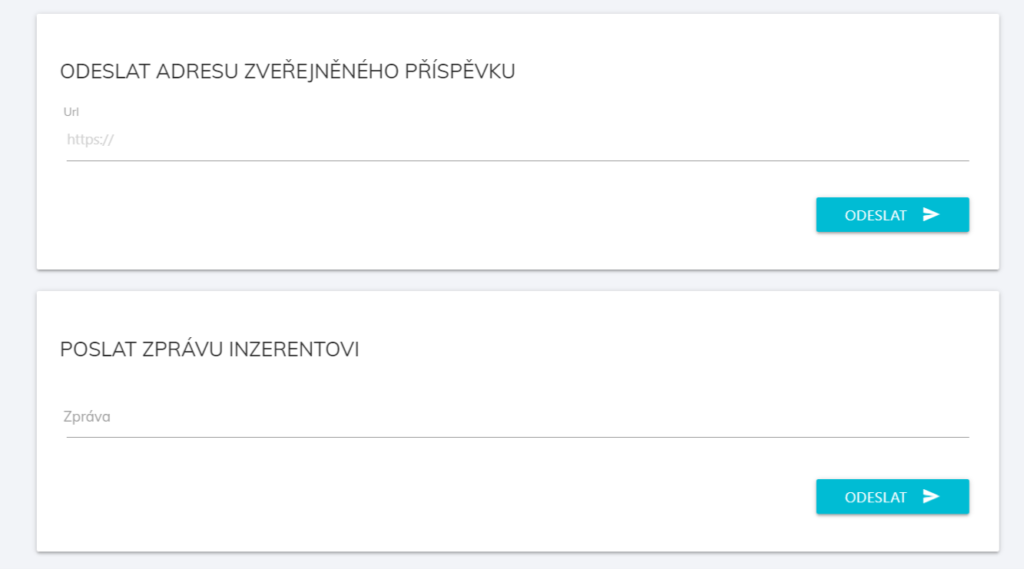
During the trade “publishing the delivered article” you will be delivered an article for publication. You have 5 days to publish the article. After publishing the article, you enter the url of the published article into the administration. The publication of the article will be checked by the inspectors and the article will be reimbursed to you.
Writing and publishing an article
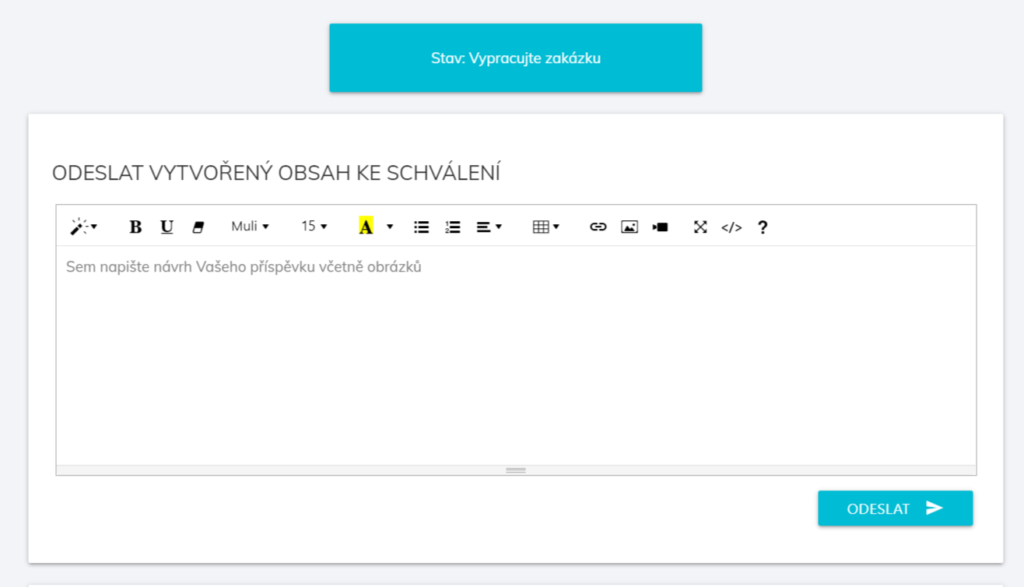
After confirming the validity of the trade, you have 5 days to deliver the draft article. Subsequently, the advertiser approves the draft article within 3 days. You can communicate with the advertiser via internal chat at all times. If the advertiser wants to edit the article proposal, they will contact you via internal chat. After approving the draft article, you have 5 days to publish the article. You enter the url of the published article into the store administration. The published article will be checked by the inspectors for compliance with the approved proposal and subsequently reimbursed. If the article does not match, the inspectors will deal with the modification of the article with you. If you do not publish the article, the trade will be canceled.
Commision payment
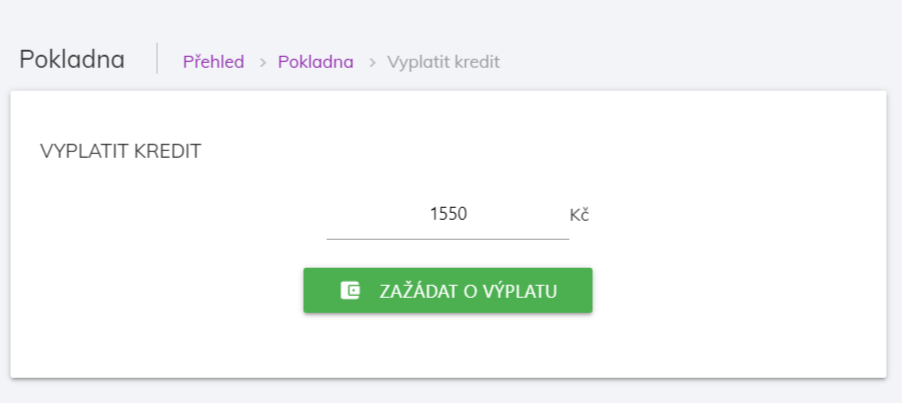
You can request payment of the credit at any time and starting at any amount. You will find a link to the commission payment at the checkout. After submitting a request for payment, the existence of published articles will be checked again. In case of incompleteness, you will be contacted by inspectors. If everything is in order, you will be prompted by email to deliver the invoice or to add the billing data to the user settings. We recommend that you complete the Billing Information and Bank Information in the Settings before the first commission payment.
Authorized support
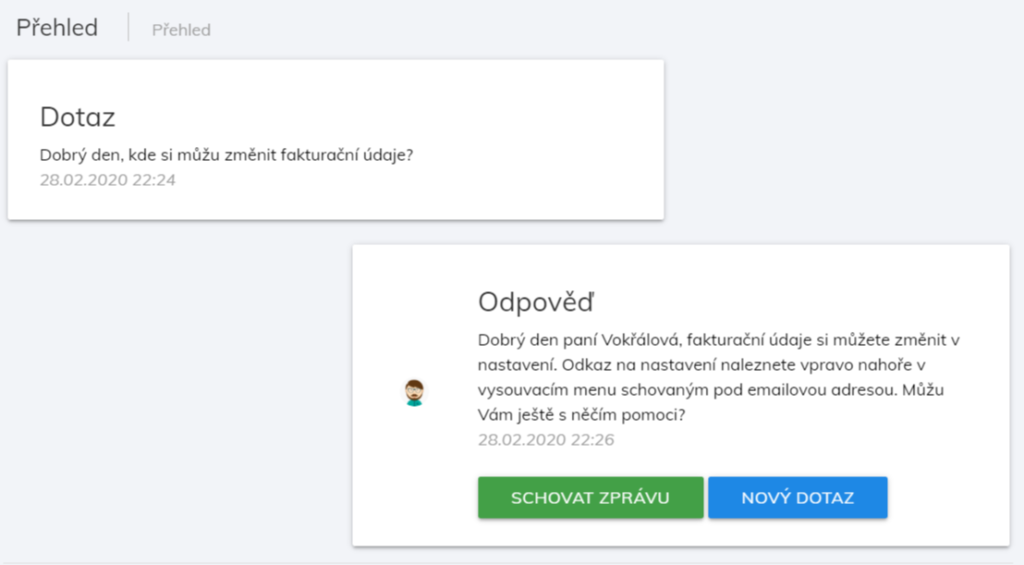
If you have any problems or questions, use authorized support in the administration. If we are online, a chat window will appear in the lower right corner. If we are not online, then in the menu there is a “Support” button. We respond to every question within a maximum of 24 hours.