Na partnerském portále Ecommerce Bridge jsme publikovali článek na téma Tématičnost a organik v linkbuildingu.
Článek popisuje naši oblíbenou metodu “Svaté trojice” v SEO.
Na partnerském portále Ecommerce Bridge jsme publikovali článek na téma Tématičnost a organik v linkbuildingu.
Článek popisuje naši oblíbenou metodu “Svaté trojice” v SEO.
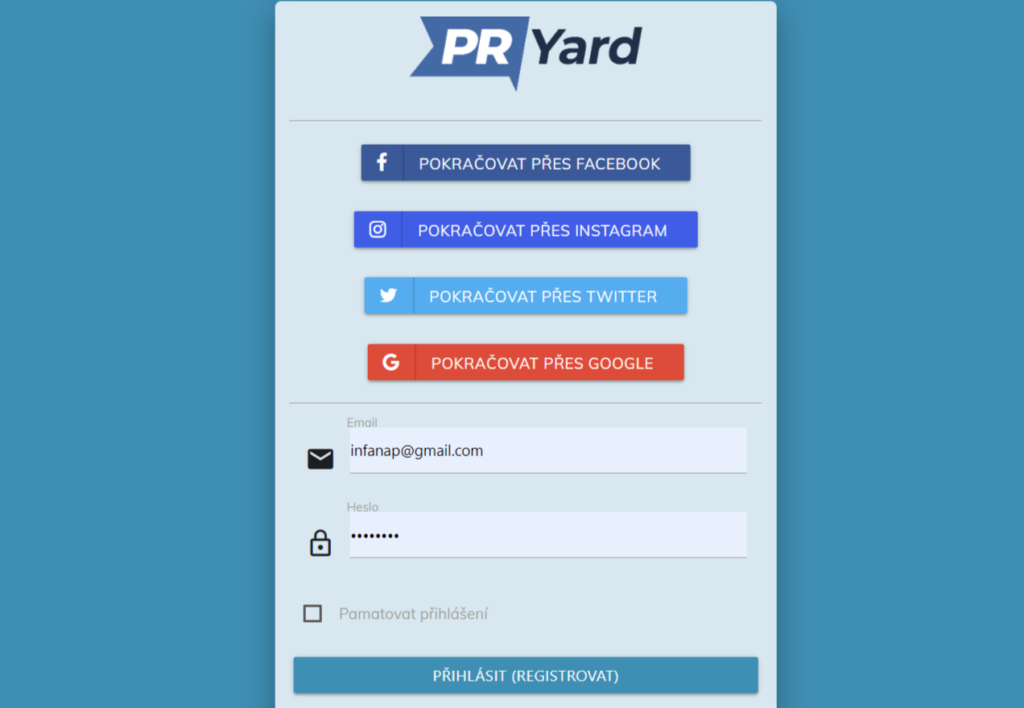
The system entry page is at “market.pryard.com“. You can enter the system with one of the buttons for logging in via your favorite social network or with an email and password. The first time you enter the administration, the system will automatically create an account for you, so you do not have to register.
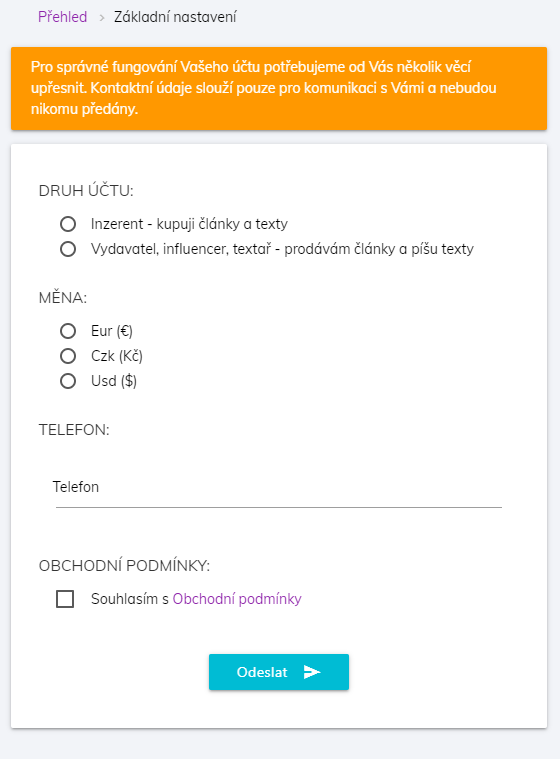
After the first entry into the system, the administration will ask you for some necessary data for the basic settings:
If your social network does not provide an authorized (verified) email address or you have chosen to log in using your email address, an authorization email will be sent to your email with a link to verify your email address, which must be visited.
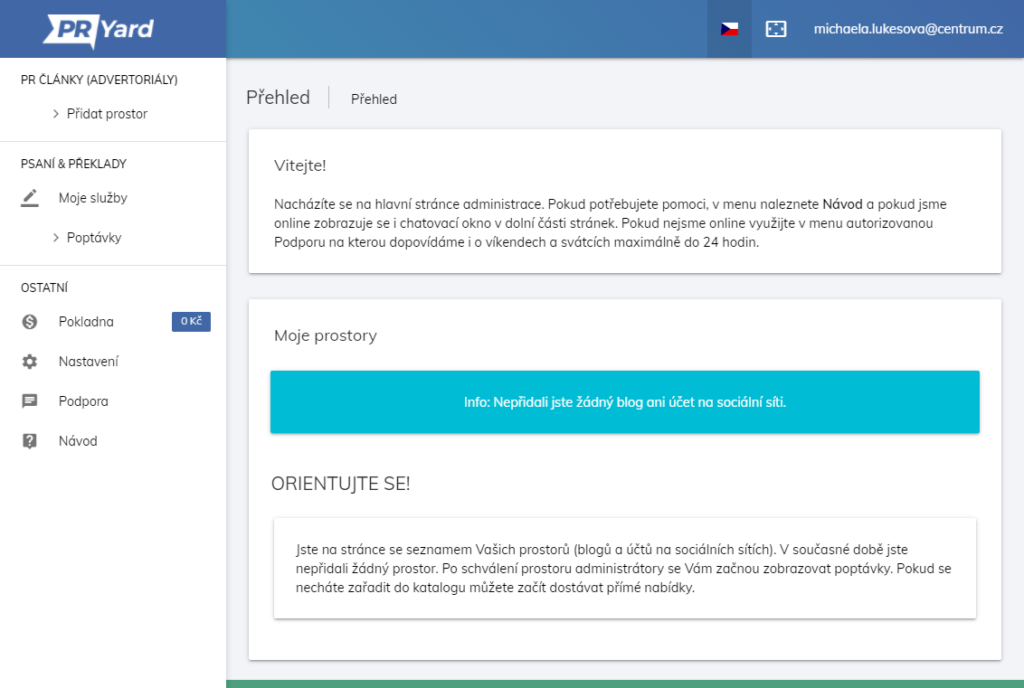
In the administration you will find the menu on the left. The menu is divided into three parts. The first part “PR articles” contains a list of your active sites / accounts, if you have them. And a link to add a new page.
At the top right below your email address is a secure logout link.
All important information is displayed on the main page of the administration. Your negotiated trades and your premises are displayed here.
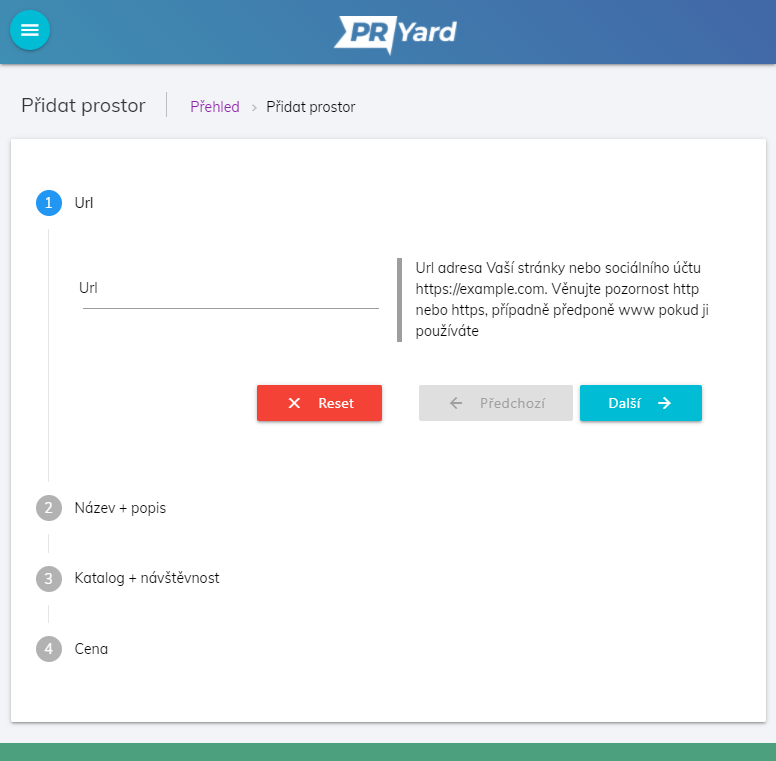
You can find the “Add space” link to add a page or social account in the left menu in the “PR articles” section. The form contains the points listed below.
Only sites that meet the minimum standards listed below are accepted.
Websites:
Ahrefs DR10+
The value of organic keywords and organic traffic is equal to or higher than Ahrefs DR
The number of domains linked to is no more than 10 times the number of domains linking to the site
Linking domains are >50% dofollow
Backlinks are <50% nofollow
Social accounts:
Minimum of 1000 followers
Minimum 1% engagement
You will find a link to modify your space (name, description, prices, etc.) on the main page of the administration in the overview of added spaces in the form of a blue pencil.
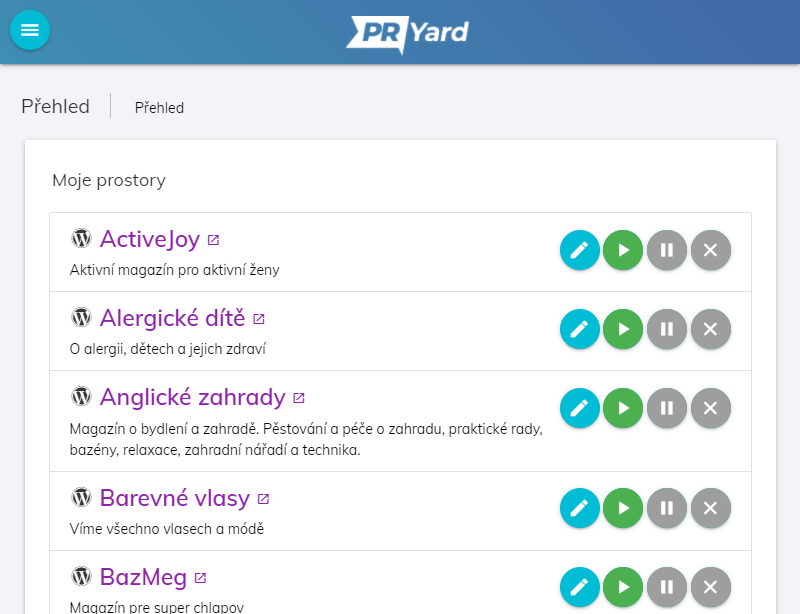
On the main page of the administration, there is a traffic light with three buttons to the right of each area. If a button is colored, it means the current state of the space.
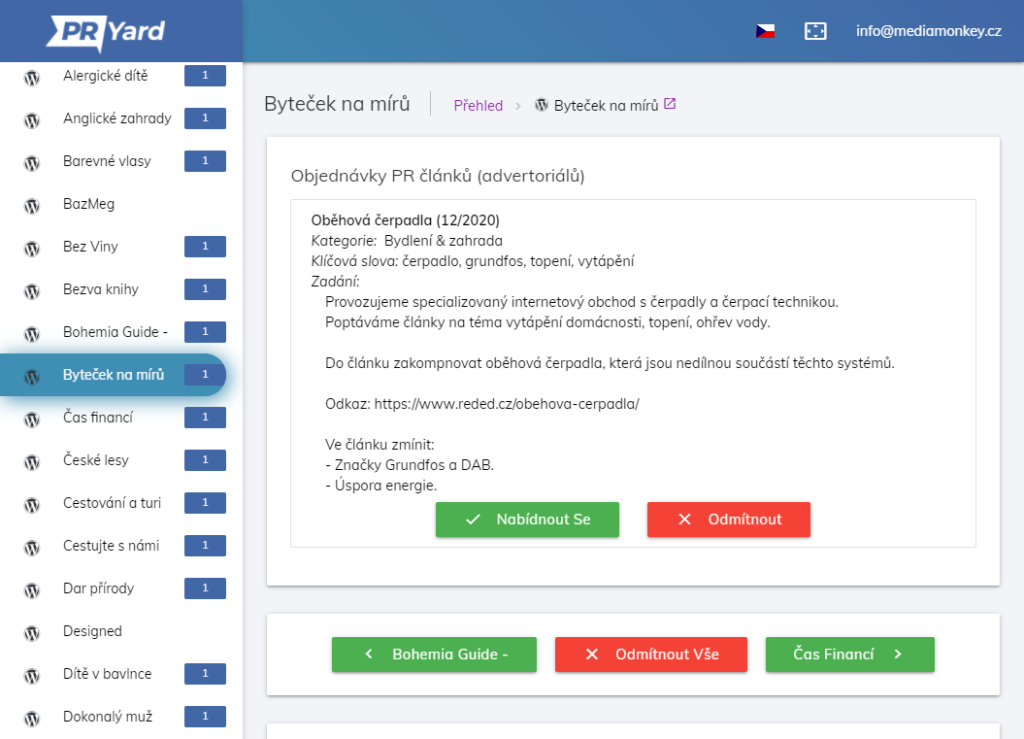
In the left menu next to the space names, you can see the number of matching campaigns to which you have not yet responded. By clicking on the name of the space in the left menu or in the overview on the main page of the administration, you will get to the list of campaigns for the given space.
To offer, click on the green “Offer” button. This way, the space will appear to the advertiser in the catalog, regardless of its inclusion in the catalog, with a colored highlight”.
If the campaign did not appeal to you, you can click on the red “Decline” button. This button will remove your space from the catalog for the advertiser if you have been included in the catalog.
Below your campaigns, you have a red button for bulk declining of all campaigns, and green buttons to move between spaces if you have more than one.
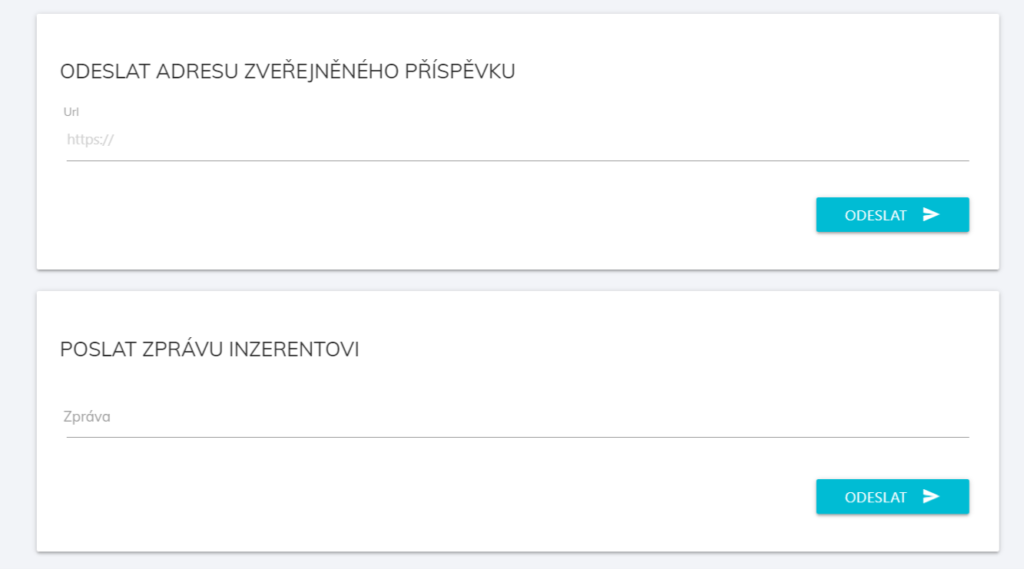
During the trade “publishing the delivered article” you will be delivered an article for publication. You have 5 days to publish the article. After publishing the article, you enter the url of the published article into the administration. The publication of the article will be checked by the inspectors and the article will be reimbursed to you.
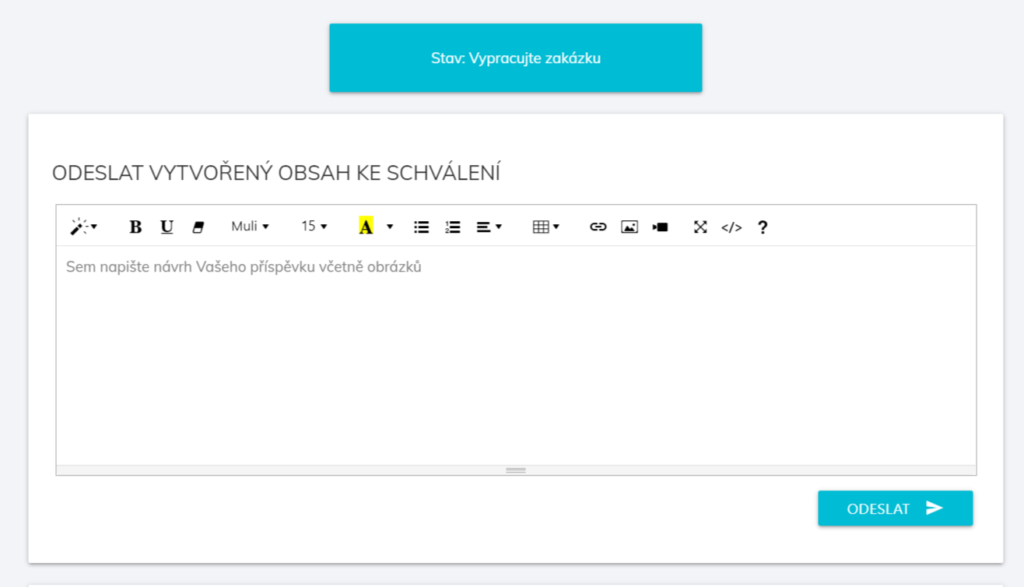
After confirming the validity of the trade, you have 5 days to deliver the draft article. Subsequently, the advertiser approves the draft article within 3 days. You can communicate with the advertiser via internal chat at all times. If the advertiser wants to edit the article proposal, they will contact you via internal chat. After approving the draft article, you have 5 days to publish the article. You enter the url of the published article into the store administration. The published article will be checked by the inspectors for compliance with the approved proposal and subsequently reimbursed. If the article does not match, the inspectors will deal with the modification of the article with you. If you do not publish the article, the trade will be canceled.
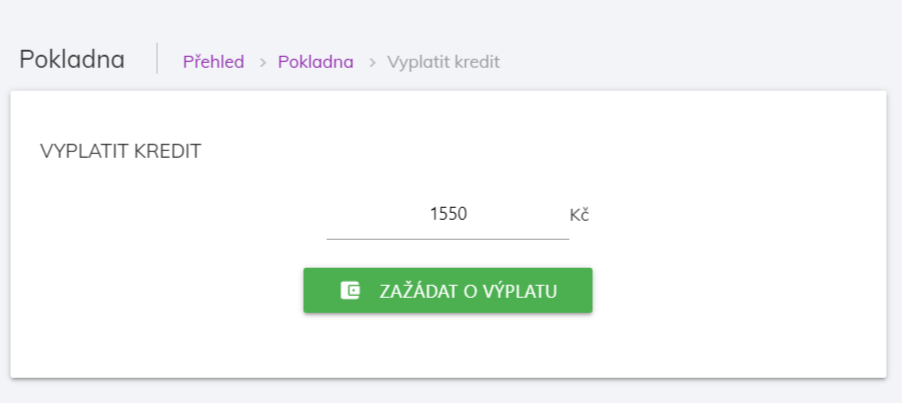
You can request payment of the credit at any time and starting at any amount. You will find a link to the commission payment at the checkout. After submitting a request for payment, the existence of published articles will be checked again. In case of incompleteness, you will be contacted by inspectors. If everything is in order, you will be prompted by email to deliver the invoice or to add the billing data to the user settings. We recommend that you complete the Billing Information and Bank Information in the Settings before the first commission payment.
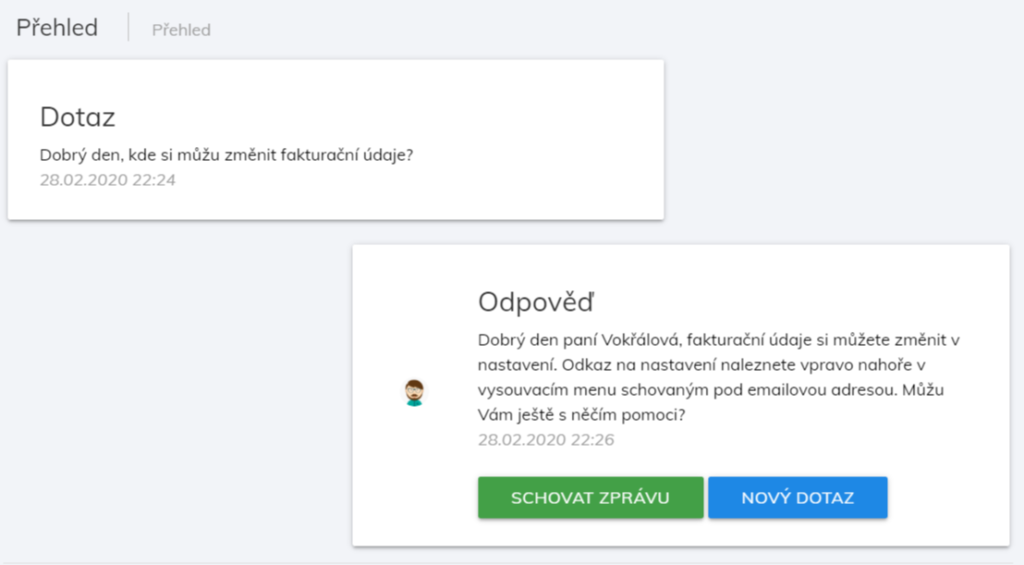
If you have any problems or questions, use authorized support in the administration. If we are online, a chat window will appear in the lower right corner. If we are not online, then in the menu there is a “Support” button. We respond to every question within a maximum of 24 hours.
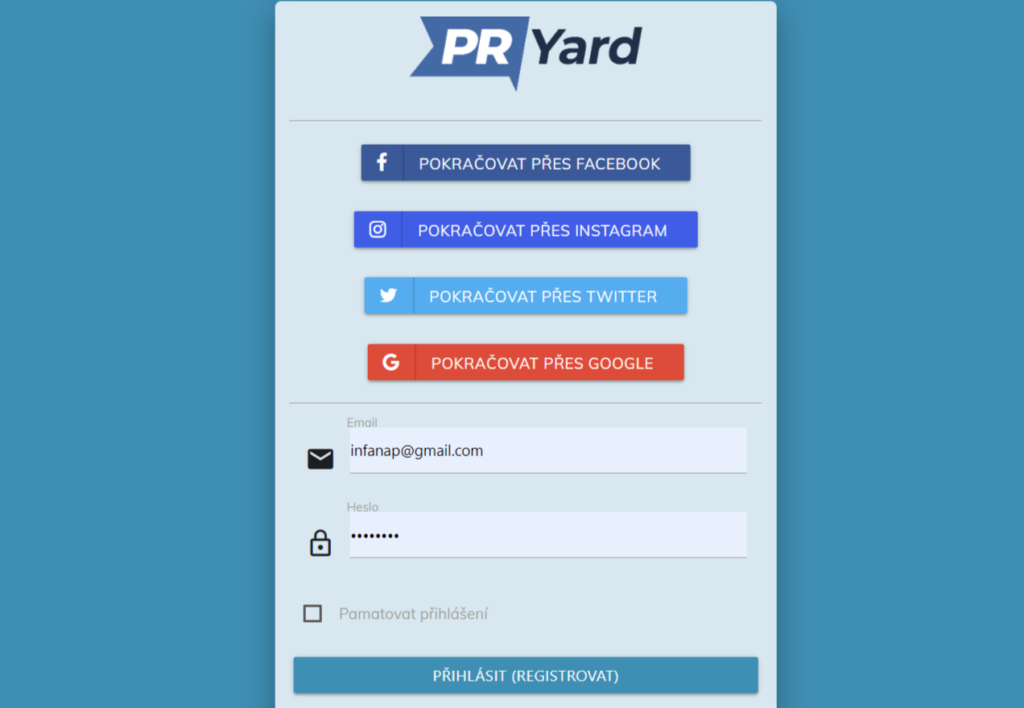
Access to the system is at “market.pryard.com“. You can enter the system with one of the buttons for sign up through your favorite social network or via email and password. During your first entry an account will be automatically created for you, so there is no need to register.
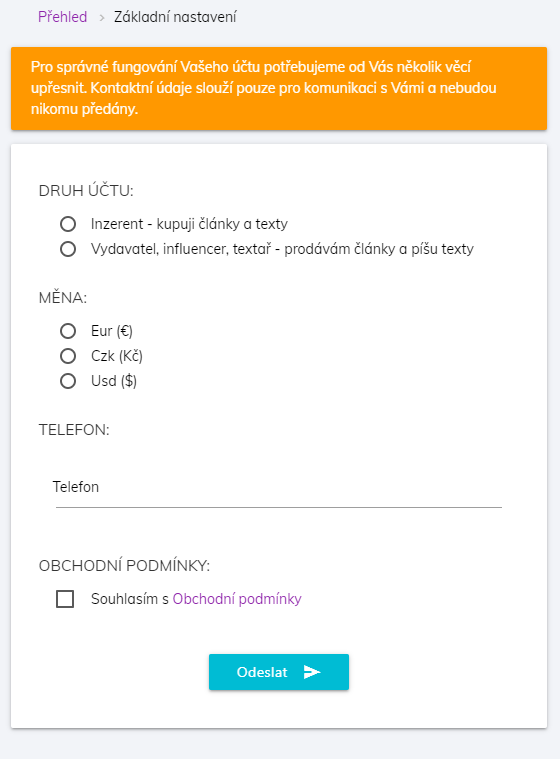
After your first entry to the system you will be asked for a few information required for basic settings:
If your social network does not provide an authorized (verified) email address or you have chosen to log in using your email address, an authorization email will be sent to your email with a link to verify your email address, which has to be visited.
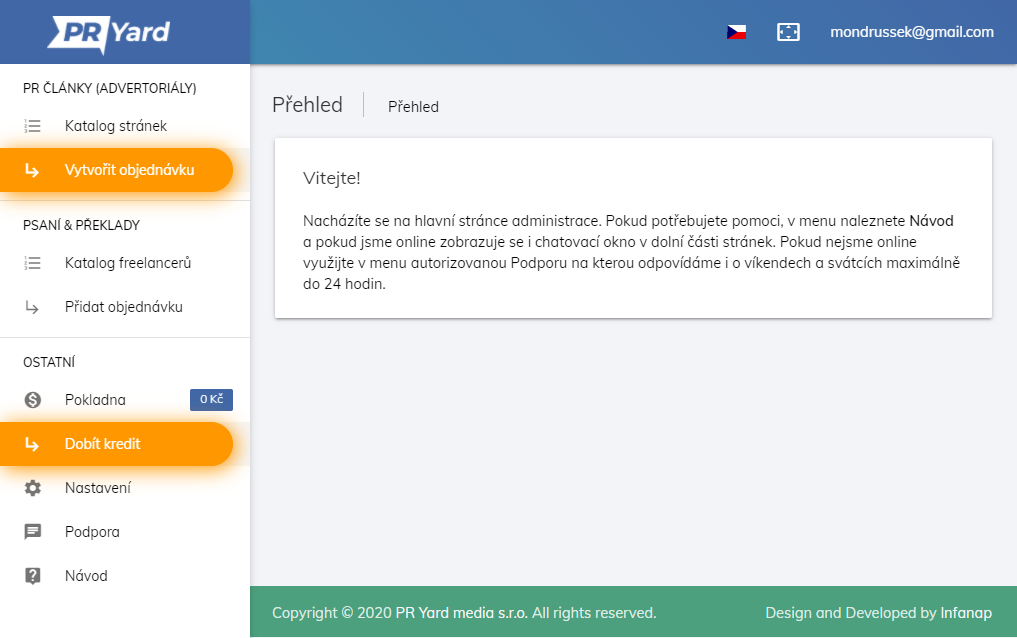
On the left in the administration you can find the menu, which is separated into three parts. First part “Articles & Posts” includes a catalog of sites and a list of your active orders, if you have any, and a link to create an order.
At the top right below your email address is a secure logout link.
All important information is displayed on the main page of the administration. Your trades in progress and your orders are displayed here.
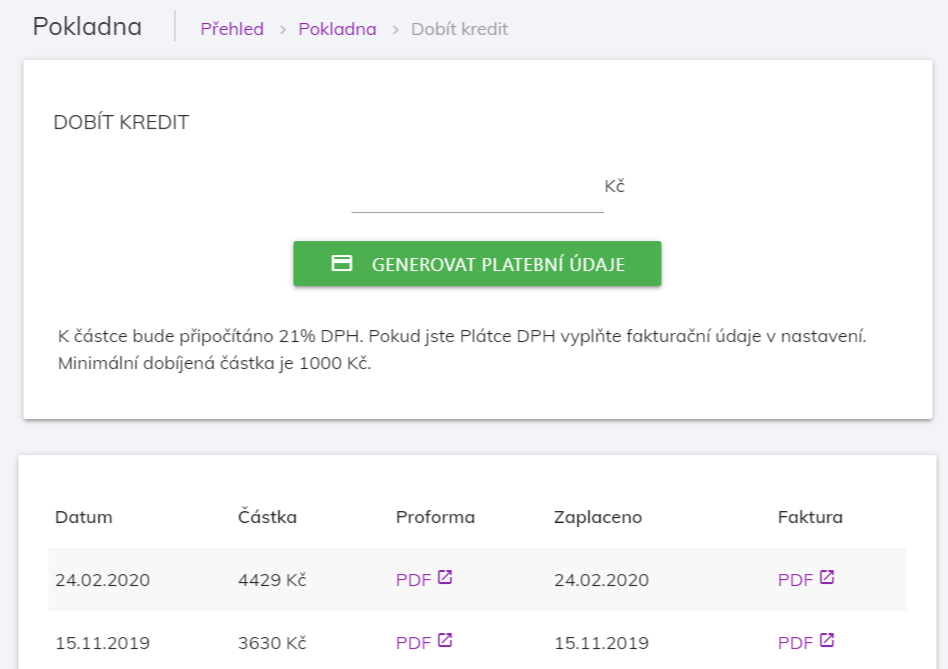
Link to increase credit can be found in the upper menu “charge credit”.
Before you first charge your credit you have to fill in your billing information, you can find the form for your billing information under the form for charging credit.
In the form for increasing your credit fill in the amount you want to charge. The Minimum amount is 50€ (1000 Kč, 50$). + 21% VAT will be added to the amount. If you gave us a valid VAT ID while filling your billing information, reverse charge will be used and on invoices will be 0% VAT. In this form you can make a basis, which can be seen in the chart under the form.
In the payment overview chart, you will find a link to the proforma (prepayment invoice) in the PDF download. Payments are matched according to the variable symbol (VS) in the proforma. You will also find a link for online payment by credit card here.
Card payments are credited immediately. Payments through a bank account are credited every 5 minutes
Each time you recharge your credit, you will receive a link to download the tax document by email. It is also possible to download the tax document from the credit increase overview chart..
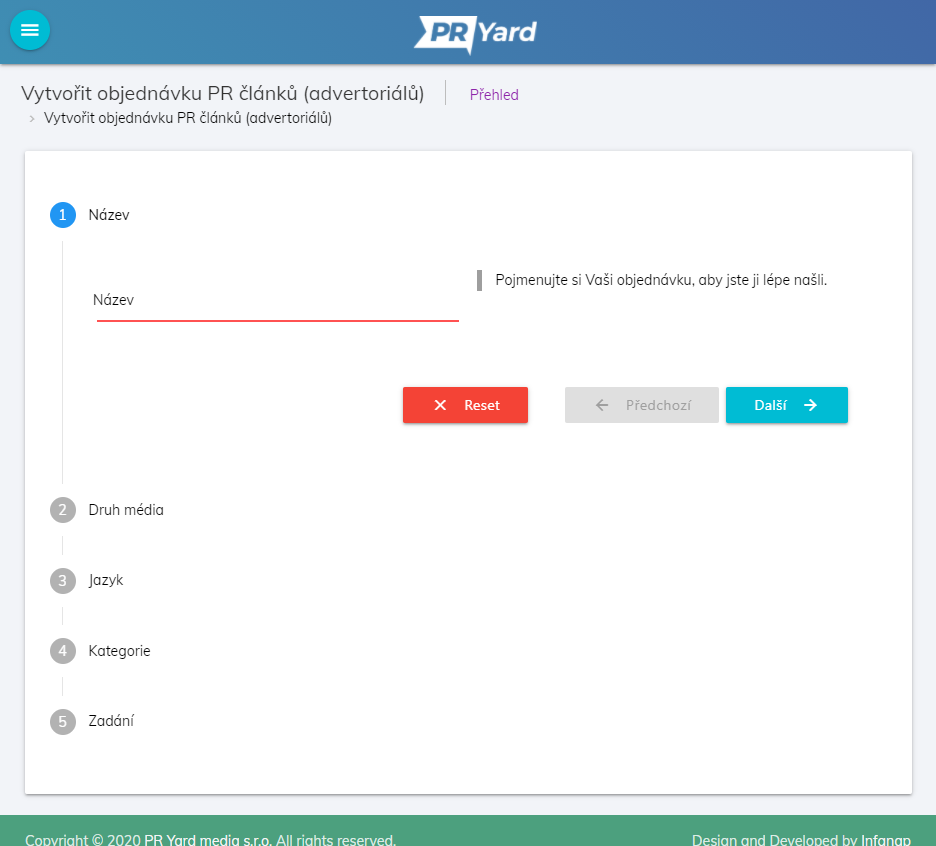
You can find the link “Create an order” in the left menu in section “Articles & Posts”. Form includes this points
After you save your order, you will be redirected to the administration main site. New order will appear first at the list of orders. If you have enough credit, your order begins to appear to publishers/influencers as demand and they will start sending you offers right away. The offers will be tinted yellow.
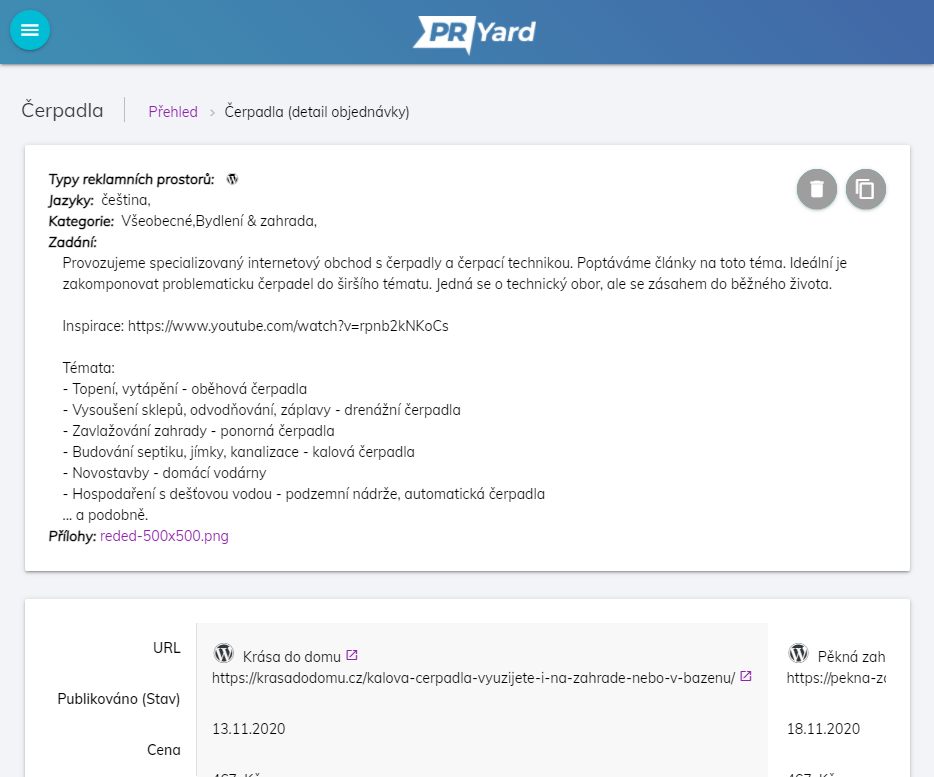
You can edit your order anyway you need to until the first acceptance of trade. Then the editing will be blocked, so the assignment won’t be changed while the publishers are working on it. In the list of orders (click on the name of the order in the left menu) you will find a button for editing the order assignment. Right next to this button you will find a grey button for archiving your order assignment. Once you archive your order the publishers won’t be able to see it and you won’t see it in the left menu and in overview on the administration main page. On the administration main page under the list of orders you will find a link for entry to archive. You can browse through archived orders including completed trades and retrieve them anytime.
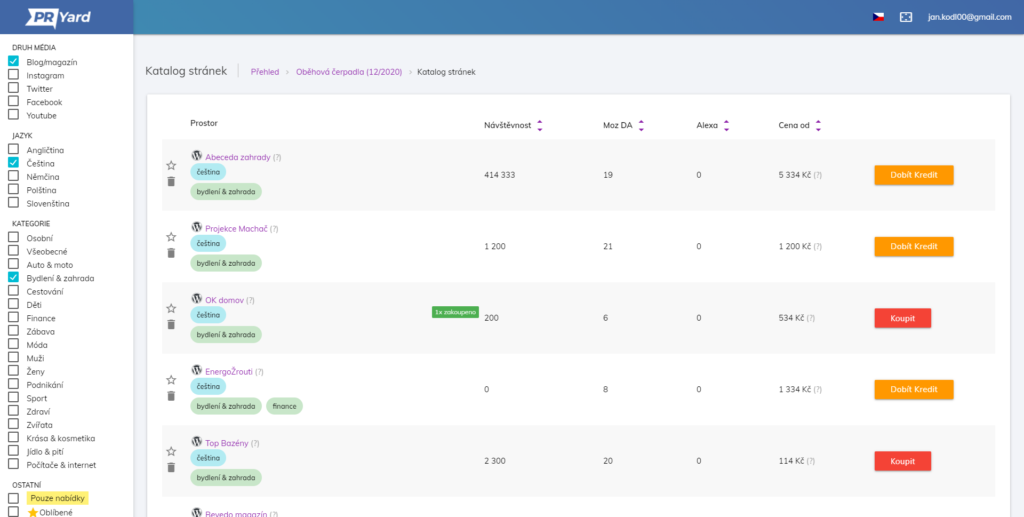
You can find the button to enter the catalog in the left menu.
In the left section of the catalog you will find filters for records in the catalog. You have to confirm your chosen filters with the button below “Send”. You can sort the listed records using the arrows next to the parameters.
Icon in the left section of the list identifies the type of placement (website, social network). If you click on the name of the website you can see the website in a new window. Holding the cursor next to the question mark next to the page title will show you a detailed description of the page itself. The primary language of the page is also displayed. The main category of the page (car, household, cosmetics,…) is displayed below the name.
Parameter columns are displayed according to the types of media that are displayed. when you select only websites, the columns for social networks do not appear and vice versa.
The stated “Price from” is the price for the publication. After hovering the mouse over the question mark at the price, you will see the entire price list of the selected page.
The catalog listing is not paged and displays a maximum of 500 matching pages. If the list is not enough for you, it is advisable to use other parameters in the filtering.
You can add (buy) an unlimited number of publications to one order.
Note: only pages that meet the minimum standards listed below are included in the catalogue.
Websites:
Social accounts:
The red “Buy” button is displayed in the catalog. By clicking on this button, you will see a window with a price list, where you can choose the services you are interested in on the site.
The article can be written by the site operator (written by the author) or by the copywriters of the PR Yard service (written by PR Yard). If you do not choose to write, the system will ask you to deliver the article for publication in the store detail. Writing from the author of the page can sometimes be mandatory if the owner of the page does not publish texts written by someone else. If you choose to write from PR Yard, you will receive an original written article with a length of 2 standard pages (3000 characters without spaces, approximately 500 words).
Below the price list, the price for the selected services is added up, you can adjust this final price and thus make a counter-offer to the seller. Warning: significantly lower counter-offers are often rejected.
If the line is not colored yellow, you send the offer of the shop to the publisher. When sending the offer, the corresponding part of the credit will be blocked at the cash register. If the publisher does not respond within 3 days, the offer will be canceled and your blocked credit will be unblocked. The publisher can send you a counter-offer to your offer if he is not satisfied with your price. If you do not respond within three days, the counter-offer will be canceled and your offer with it.
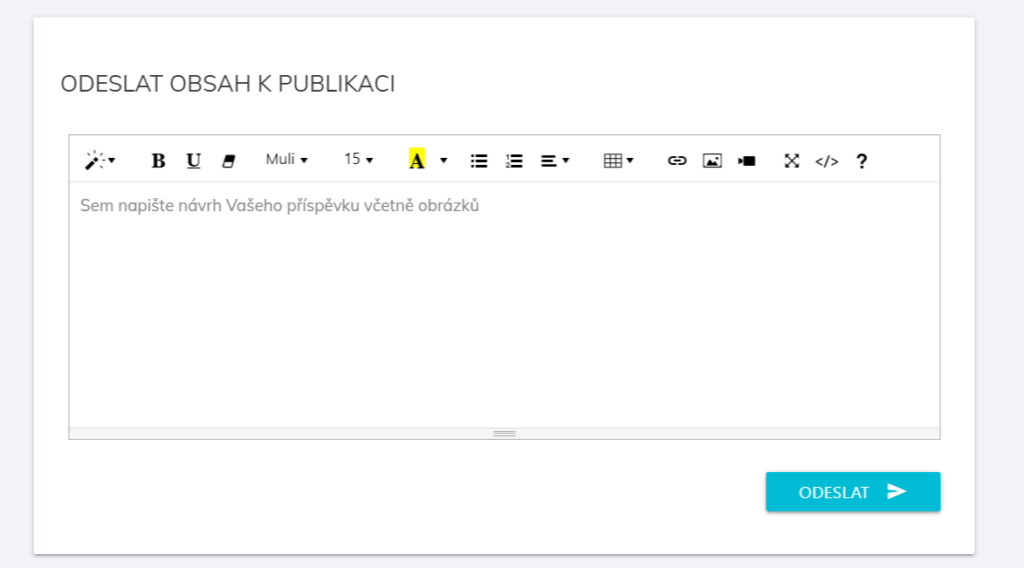
If the campaign is a “publication only” campaign, you will be prompted to deliver the finished article to the publisher. The publisher has 5 days to publish. After publishing the article, our inspectors will check whether the published article corresponds to the article you delivered. The inspectors will approve the corresponding article and you will see the URL of the published article. In case of mismatched articles the inspectors will complain and communicate with the publisher remedy. If the article is not published, the trade will be canceled.
After arranging the deal, the publisher has to send a draft article for your approval within 5 days. You can use chat to request changes to an article. If the proposal is not approved by you and the communication stops for more than 3 days, the inspectors will enter the trade. The inspector will try to communicate the proposal to your satisfaction. If no agreement is possible, the trade will be canceled. After approval of the proposal, the publisher has 5 days to publish the article. After publishing the article, our inspectors will check whether the published article corresponds to the article you delivered. The inspectors will approve the corresponding article and you will see the URL of the published article. In case of mismatched article the inspectors will complain and communicate with the publisher remedy. If the article is not published, the trade is canceled.
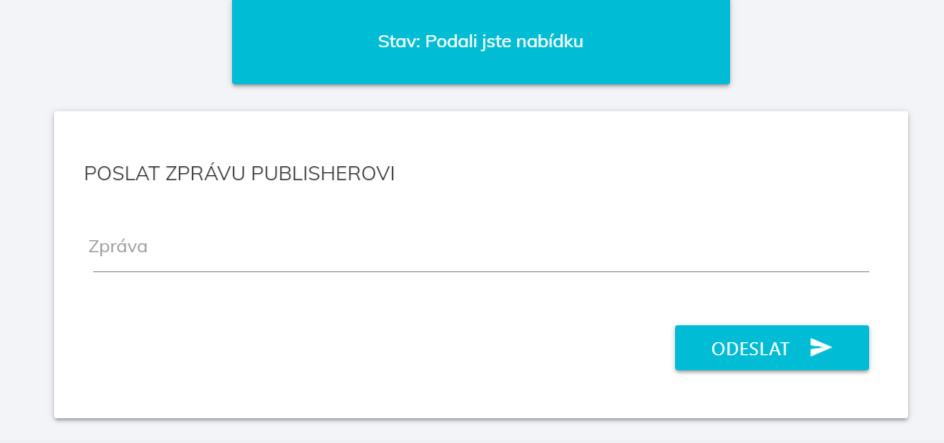
During the trade, you can communicate with the publisher at all times in the details of the trade using the internal chat.
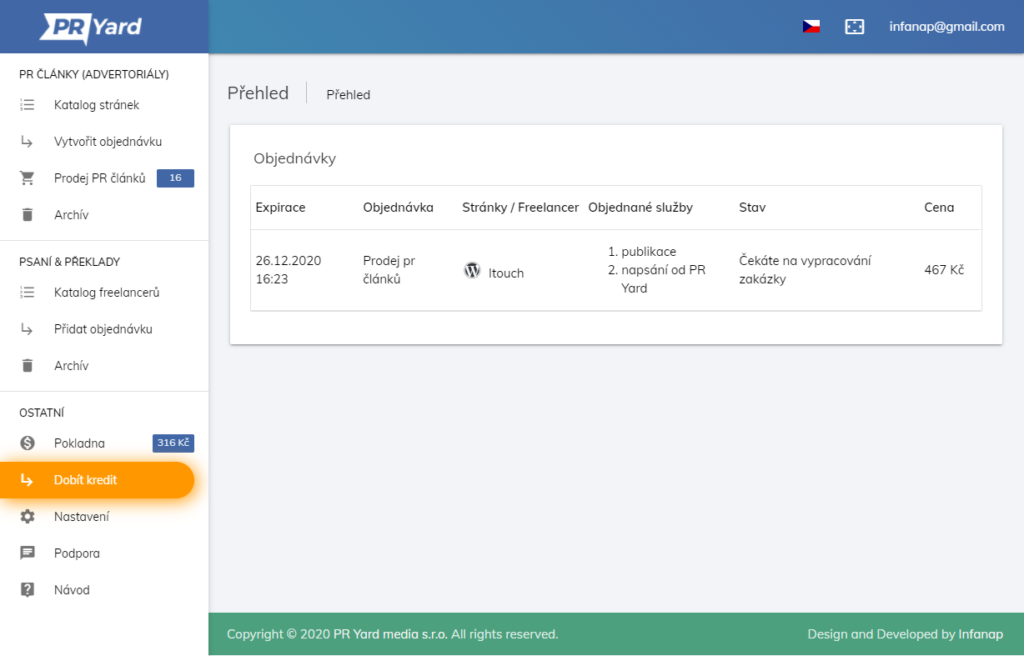
The addresses of published articles, including the date of publication and the price, can be found in the details of the campaign.
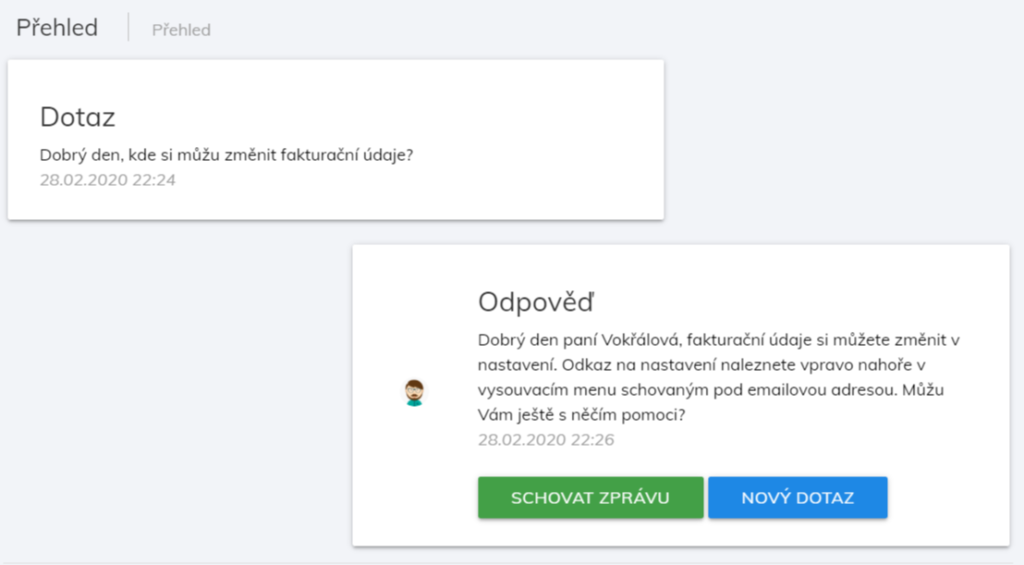
If you have any problems or questions, use authorized support in the administration. If we are online, a chat window will appear in the lower right corner. If we are not online, then in the menu there is a “Support” button. We respond to every question within a maximum of 24 hours.